- 7-Day Central Japan Itinerary inc Kanazawa, Takayama and Shirakawa-go - 9 October 2025
- Where to Eat in Kanazawa - 8 October 2025
- Does USJ Offer Priority Seating? - 4 October 2025
When you’re planning your Japan trip, especially if you’re trying to work out things like how long you need to spend in places, how long it takes to get from A-B or whether the Japan Rail Pass is worth it, you’ll need to use one of the bullet train planning apps. One of the most popular of these is called Navitime and here’s what you need to know to make it work for you…

I’ve just booked my next Japan trip which means the frenzy of planning has begun – and, the first thing I had to decide was whether the cost of an extra week’s Japan Rail Pass, plus spending nine hours on a train, to get from Tokyo to Nagasaki outweighed the cost of convenience of flying (spoiler, it did).
Normally to do this I would use the desktop version of an app called Hyperdia. Back in 2022 though they stopped offering exact train timings and so I had to find a new way of planning things.
It wasn’t a smooth process – I knew that the two main apps people use to do this were Navitime and Jourdan – but, I was still trying to use the desktop versions of both – which, frankly was a disaster. Swearing a lot, I decided to download the apps – and, that made everything much easier! So, here’s my guide on the main issues I faced when trying to use Navitime, so you don’t have the same problems.
I’ll also highlight some of the really neat little features on the app – it’s like a little planning rabbit hole once you’re in it.
Getting Started
Forget the Desktop Version
It’s in Japanese, if you try and use Google Translate the formatting goes haywire. Just save yourself the hassle now and download the app.
Choose the Right App
My next mistake was downloading the app CALLED Navitime – this is also all in Japanese, and while my Kanji might get me from Tokyo to Kyoto, it’s not going to cut in when I’m working out how long it’s going to get to Bunny Island!
If you’re here after googling ‘how to change Navitime to English’ or ‘how to change language in the Navitime App’ you’ve downloaded the wrong version.
The app you want is actually called Japan Travel by Navitime.
The icon looks like this.

When you first download and open it, you’ll be greeted by a screen that looks like the one below
Again, at first, I thought that meant I’d downloaded the wrong app and it actually was a travel site selling me things – but, no. If you look along the bottom of the screen, you’ll see five icons – Explore, Map, Route, and Trip.
The one you want right now is Route. This is where you plan your trains.

5 Steps to Researching a Train Journey on Navitime
It’s actually very simple (a picture of the screen is below to help).
1. Select Transit
Make sure the bubble at the top of the screen marked transit is filled in blue.
2. Add From and To
Where you’re departing from goes in the first box, where you’re going to is in the second.
A nice touch here is that you can put tourist spots and even hotel names – I was trying to find out how to get to Universal Studios Japan and it came up as an option.
That’s even better than Hyperdia where you had to know the name of the nearest station.
3. Select Time and Day
Click on the box with the clock on, then choose the date you’re traveling – I was looking for things well into next year so it goes pretty far out.
Now choose a rough time – if you don’t know for sure, just decide if you think you’ll want to travel morning or afternoon and pick a sensible hour to use as a starting point.
You can also pick first and last train which is very handy if you’re working out if your flight going to connect with early or late trains. See why that matters in our guide to choosing between Narita or Haneda.

4. Select Any Pass You Might Use
There’s a box that says Tourist Pass. This lets you select any kind of Rail Pass you might be trying to use which means that the app will prioritize the trains you can travel on that include that pass – or show you any sectors that aren’t included.
5. Search
This will then bring up a screen of results…
Filtering Your Results
By default, Navitime will show ALL the ways you get to your destination, and depending on where you’re going that might include planes or cars.
To stop these coming up, click the dots and lines icon next to the Tourist Pass box.
This allows you to filter your results to remove planes – and any other transport you don’t want to use.
Note: Don’t just filter it to Shinkansen. Some routes might see you changing to different types of trains and if you haven’t got that box ticked you won’t get accurate results.
You can also change which results you choose first – I have Best Route ticked, but there are also options for wheelchair accessible, the shortest distance, or even ways to avoid rain (now I know why I was once the only person on a Tokyo train looking like a drowned rat.)
How to Read The Navitime Results Screen
When you click to the next screen (below) you’ll see the different journey options that you can pick to get to your destination. Here’s how to read those…

1: The time you leave and the time you’ll arrive.
2: The types of vehicles you’ll take – bullet trains are purpley blue and pointy. Other types of trains are the square blue, red, and green icons (I think they look like buses or trams) but they are trains. The actual buses are grey and clearly have wheels!
3: How long the journey takes in minutes – in case you don’t fancy doing any maths.
4: How much the ticket should cost. If you see a blue banner across the top of a journey, like the Japan Rail Pass one below, the journey is covered fully, or in part, by the pass you selected.
If you don’t see the blue banner over a route it is not covered by that pass and you’ll need to pay for that ticket.
That’s all the basic information you need to plan your trip – and also to calculate if a Japan Rail Pass, or one of the regional rail passes, is worth buying on your trip (see more about this in our much longer post on determining whether the rail pass is going to save you money).
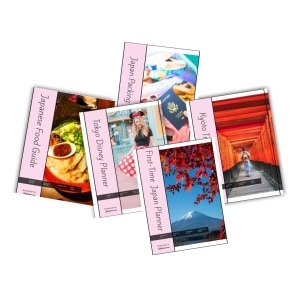
Need Extra Planning Help?
Our Japan trip planners can help. You might like our First-Timers Japan Planner, which will help you plan your trip to Tokyo, Kyoto and Osaka step-by-step, including tips on everything from picking hotels to sightseeing and dining. Or our super-duper Tokyo Disney Planner makes arranging your park trip MUCH easier. Find them in our Planners store – printable and digital versions are available.
Choosing Your Final Route
As I said, the app offers you five journeys that you can pick from to get from place to place. Things to consider when choosing which one works for you.
Time vs Cost
Some journeys will use slower trains and this may reduce the cost. Which you pick depends on your priorities.
Number of Changes
You might want to choose a slower route with fewer changes if you’re carrying luggage or aren’t yet used to the trains.
Types of Transport
If you’re a bit nervous about traveling in Japan, routes that stick to trains might be more appealing than one that use a bus part of the way.
Pass Coverage
If you are using a rail pass it’s important to check that the whole of your journey is covered by a route. Some journeys will be covered completely, others might only be covered in part. You can see this by clicking on an individual journey – this will take you to another screen that shows the whole journey. Again, the blue bar is key. If you see it over all of the prices on the page that means it’s covered wholly by the pass.
If you see a section that does have the blue, like the second part of this journey from Tokyo to via Nagano Matsumoto using the Hokuriku Arch Pass, you need to pay for that ticket yourself.

What Does Paid Navitime Offer
There is a paid upgrade for Navitime, and since I originally wrote this post, a few things have changed that make the paid version more appealing. You can now only compare one train pass at a time with the free version and you also can’t see train routes which is helpful if you are going on journeys that aren’t fully covered by your rail pass.
If you’re just going the traditional Tokyo, Kyoto and Osaka route though with a few day trips you’ll do fine on the free version.
Other Features to Check Out
So, that’s all you need to know to use Navitime to research your travel around Japan. But there are some other cool features on the app that you might want to play with.
There’s a railway map – which, while it’s possibly the most complicated one you’ll ever see is super handy to just have quickly to hand. I’m always googling the Tokyo metro map on the trains!
You can use it to check smaller trips too like how to get around Tokyo by Metro, or Kyoto by bus. If you’re using one of the tickets in these areas like the Tokyo 72 Hour Subway Ticket (click the link to see our full post on that) it’ll show you exactly which parts of the trip are covered for that too.
You can also use it to check if other passes like this or the Enjoy Eco pass in Osaka are going to save you money on your trip (see more about Enjoy Eco here)
There’s lots of travel information on there – and it’s full of tips (even very specific ones like how to use a Japanese air conditioner) and also interesting places to visit and stories behind some big sights.
The map function helps you find free Wi-Fi spots, ATMs, and other useful spots (although I need to check if it works offline once I get there). You can also click on tourist sites and find out more about them…. hang on, this thing is going to put me out of business.
That’s enough of selling that then!
No seriously, it’s a really neat app and I am no longer mourning the loss of Hyperdia.
You’ll find it in both of the app stores. And, while you’re there, you might want to take a look at some of the other apps I think will make your Japan trip go much, much smoother.

Who Writes This Blog?
My name is Helen Foster, and I’m a journalist and author. My travel articles have appeared in publications including The Australian, Escape, RAC Horizons, Jetstar Magazine, Sainsbury’s Magazine, and more.
I’ve traveled to Japan eight times before – solo and with my partner and visited over 25 towns and cities. My last visit was November 2024 so, everything here is pretty up to date.


I am a solo traveller traveling to Japan and very confused with the train/rail passes
can you advise
regards
There’s a couple of posts on the site that can help,
This one is the shortest and simplest https://japlanease.com/do-you-need-a-jr-pass-in-tokyo/
This one goes into more depth https://japlanease.com/is-the-japan-rail-pass-worth-it/
And this one explains how to use the pass.. https://japlanease.com/how-to-use-the-japan-rail-pass/
but, if they don’t help, you ask me a more specific question I’ll help if I can.
hi, I’m having a hard time understanding the included fees on the JR pass in the Navitime app. example: kanazawa station to Shirakawago.
the JR included section mentions: Hakutaka line fare included in pass 680jpy
however, additional reserved & nonreserved seats have additional fare? are these not covered and I would have to pay that portion? confused since I thought all lines except Nozomi and Men*(forgot the name of this line) was included. please help since I plan to travel a lot and this will help me understand. thank you!
HI Kathy
If its a shinkansen (bullet train) ticket, then they show you the prices on the app but they are still included in your ticket.
Is this the bit between Kanazawa and Shin-Takaoka. That showing me a non reserved seat fee of 880, and a reserved seat fee of 2400 – if so, whichever car/seat you use is included.
There is a small section of track between Kanazawa and Tsubata which is not covered by the pass if you get off at any of the stations in between… if its that then you would pay for that section, but i don’t think that’s it in this occasion.
if its not the above and you’re a bit confused still, join our facebook group https://www.facebook.com/groups/japlanease and post me a screenshot of what you’re seeing on the app and ill have another look.